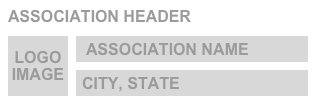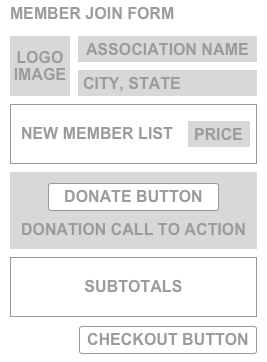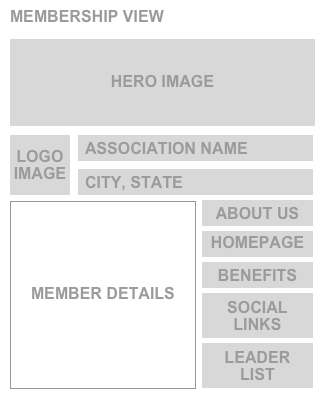Leaders can customize many aspects of the association branding that is visible to members.
General Settings
General Settings for the association may be used in emails, web pages, and various forms on the site.
- Common Name - whenever the association name is displayed to members, the Common Name will be used if it is available. If the Common Name has not be entered, the full Legal Name will be shown
- Logo - a square logo for your association. If no logo is provided, it may default to a logo for your parent association
- City, State - In most cases, when the association name is shown in a heading, the CIty and State will also be displayed. These are taken directly from the Address for your association.
| 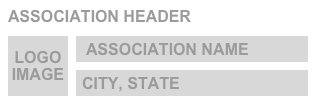
|
Settings in the Join Form
The signup form for new members to join your association can be customized with:
- Welcome Message - (Not show) The welcome message is displayed on the first screen of the join form, before the user adds to their Cart.
- Membership Price - The price is shown in the Cart for each of the members joining
- Donation Options - If Donations are enabled, the Donation Call To Action is displayed under the Donate button. When the Donate button is clicked, the member will be able to adjust their donation amount from the Default Donation Amount.
| 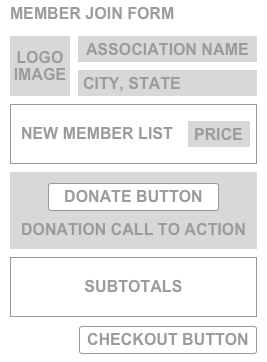
|
Settings in the Membership View
The Membership View contains all of the information about your association available to members. Customizations on the Membership View include:
- About Us - General description of your association. If not set, this may default to the About Us value for your parent association.
- Homepage Link - A link to the homepage for your association.
- Benefits Link - A link to a page with a list of benefits available only to members of your association.
- Social Links - A list of links/icons to Facebook, Twitter, and other social media or websites you want to make readily accessible to your members.
- Leader List - A list of the active Leaders for your association. To display leaders in this list, set Display On Profile to ON from the Leader List View .
| 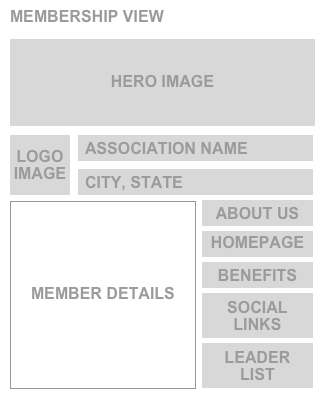
|
See Also: